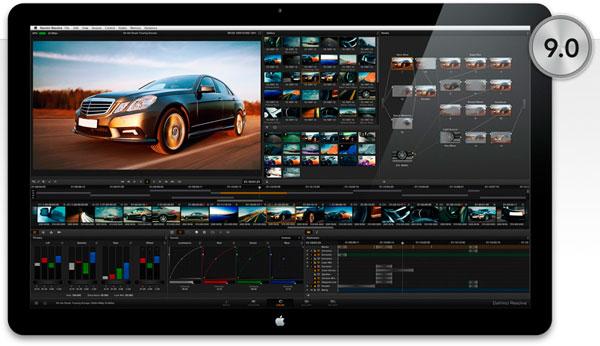Tutorials
DaVinci Resolve Tutorial: adding an external matte
HOW TO USE AN EXTERNAL MATTE IN DAVINCI
Sometimes we may find that the footage we are correcting has gone through some compositing process before (chroma key, graphics, integration of 3d elements….). In this case we can benefit from having renders of the mattes generated before.
I remember a couple of years ago reading that in the movie V for Vendetta, due to the problems they had lighting the mask with the wide-brimmed hat and the big wig that the main character wore, they decided to replace the real mask with a 3d render (THE WHOLE MOVIE, anyway, with pasta….).
The colorist commented a posteriori that having that isolated element in a previous pass to compo helped him not to draw any mask of the main character (with the consequent saving of time). Similar cases can be found when we have to color grade a chroma key sequence and we want to be able to touch the foreground&background separately and help in the always tricky integration of effects.
To do this, if we have these two elements: shot to color correct and matte saved in another movie, the first thing we have to do is to select the footage in the Media Pool, keeping this selection we will click with the right button on the shots in the pre-import hard disk and select the option AD AS MATTE. In this way shot and matte are already linked (note that a shot can have more than one matte….).
Then when we need to use the matte as a mask we simply go to COLOR and in any node, with the right button, select ADD MATTE and inside the name of the one we want to use in particular.
In this way, this hidden footage will appear with the name EXT. MATTE, cutting with its output KEY any node we need.
Ala, I want to see you share techniques and looks on the net. ¡¡¡¡ so we don’t say that you are egoistic colorists!!!!
As always, we remind you of our Davinci Basic and DaVinci Advanced courses to learn more about the noble discipline of color correction.